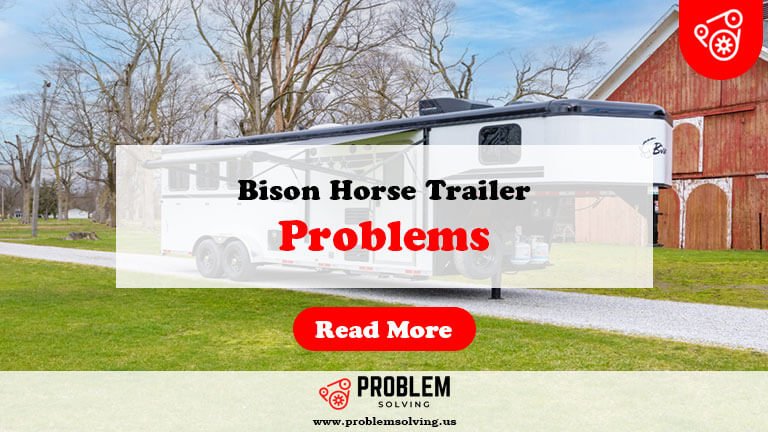Acorn TV Problems: Quick Fixes for Uninterrupted Viewing
Acorn TV problems often arise from streaming issues, login difficulties, or content accessibility. These common challenges can disrupt your viewing experience but are usually easy to resolve.
Acorn TV offers a treasure trove of British and international content, captivating viewers with its unique shows and films. As a popular streaming service, it occasionally experiences technical glitches or user-related issues. Many subscribers face problems such as buffering, poor video quality, or trouble accessing their accounts.
Understanding these challenges can help users troubleshoot effectively and enhance their viewing experience. This guide will explore common Acorn TV problems and provide practical solutions to ensure you enjoy uninterrupted streaming. Whether you’re a new user or a long-time subscriber, addressing these issues can make a significant difference.
Common Issues With Acorn Tv

Acorn TV offers great shows, but it has some common issues. Users often face problems that can disrupt their viewing experience. Understanding these issues can help you resolve them quickly.
Buffering And Playback Errors
Buffering can be a major annoyance. Users often experience interruptions while watching their favorite shows. Here are some common reasons for buffering and playback errors:
- Slow internet connection
- Server issues on Acorn TV’s end
- Outdated app version
- Device compatibility problems
To improve your experience:
- Check your internet speed.
- Restart your router.
- Update the Acorn TV app.
- Try using a different device.
If problems persist, consider reaching out to Acorn TV support.
Login Troubles
Many users encounter login issues. This can prevent access to their favorite shows. Common login problems include:
- Incorrect username or password
- Account locked due to multiple failed attempts
- Browser-related issues
To resolve login troubles:
- Double-check your login credentials.
- Use the “Forgot Password” option.
- Clear your browser’s cache and cookies.
- Try logging in from a different browser.
Contact customer support if login issues continue.
Initial Troubleshooting Steps
Experiencing issues with Acorn TV can be frustrating. Start with basic troubleshooting steps. These steps help you identify and resolve common problems quickly.
Checking Internet Connection
Your internet connection affects streaming quality. Follow these steps to check your connection:
- Open a web browser on your device.
- Visit a website to see if it loads.
- Run a speed test to check your internet speed.
Ensure your internet speed meets Acorn TV’s requirements:
| Video Quality | Minimum Speed |
|---|---|
| SD (Standard Definition) | 3 Mbps |
| HD (High Definition) | 5 Mbps |
| 4K (Ultra HD) | 25 Mbps |
Consider restarting your router. Unplug it for 10 seconds, then plug it back in.
Restarting The Device
Restarting your device can fix many streaming issues. Here’s how:
- Turn off the device completely.
- Unplug it from the power source.
- Wait for 30 seconds.
- Plug it back in and turn it on.
After restarting, open Acorn TV again. Check if the issue persists. This simple step often resolves many problems.
Fixes For Buffering Issues
Buffering can ruin your viewing experience on Acorn TV. Fortunately, several fixes can help you enjoy smooth streaming. Below are effective solutions to tackle buffering issues.
Adjusting Streaming Quality
Lowering the streaming quality can reduce buffering. Here’s how to adjust it:
- Open the Acorn TV app or website.
- Go to your account settings.
- Find the streaming quality option.
- Select a lower resolution, such as 480p.
Lower quality uses less bandwidth. This change often leads to faster loading times. Consider adjusting the quality based on your internet speed.
Clearing Cache And Data
Clearing the cache can fix many buffering problems. It removes temporary files that slow down your device. Follow these steps:
- For Mobile Devices:
- Go to Settings.
- Select Apps.
- Find Acorn TV.
- Tap on Storage.
- Select Clear Cache and Clear Data.
- For Smart TVs:
- Access the settings menu.
- Select Applications.
- Find Acorn TV.
- Choose Clear Cache.
Regularly clearing cache ensures smoother performance. It frees up space and helps the app run faster.
Resolving Login Problems
Many users face login issues with Acorn TV. These problems can stem from various reasons. Understanding how to fix them can enhance your viewing experience. Below are common solutions to resolve login problems.
Password Reset
Forgetting your password is common. Luckily, resetting it is simple. Follow these steps:
- Visit the Acorn TV login page.
- Click on the “Forgot Password?” link.
- Enter your registered email address.
- Check your email for a reset link.
- Follow the instructions in the email.
After resetting, try logging in with your new password. Make sure to remember it this time!
Verifying Account Status
Your account status may affect your login. Here are ways to verify it:
- Check your email for confirmation messages.
- Ensure your subscription is active.
- Look for any account suspension notices.
If you find any issues, contact Acorn TV support. They can help restore your access quickly.
| Issue | Possible Solution |
|---|---|
| Forgot Password | Use the password reset feature. |
| Account Suspended | Contact Acorn TV support. |
| Inactive Subscription | Renew your subscription. |
By following these steps, you can easily resolve your Acorn TV login problems. Enjoy your favorite shows without interruptions!
Audio And Video Sync Solutions
Experiencing audio and video sync issues on Acorn TV can disrupt your viewing experience. Fortunately, several solutions exist to resolve these problems quickly. Below are effective methods to help you enjoy uninterrupted streaming.
Adjusting Audio Settings
Sometimes, adjusting the audio settings can solve sync issues. Here are steps to follow:
- Open the Acorn TV app.
- Navigate to the settings menu.
- Select audio settings.
- Adjust the audio delay option.
Try different delay settings. A slight adjustment can make a big difference. If the problem persists, check your device’s audio settings:
- Ensure the volume is balanced.
- Check for any sound enhancement features.
Updating The App
Keeping the Acorn TV app updated is crucial for performance. Updates often fix bugs, including sync issues. Follow these steps to update the app:
- Go to your device’s app store.
- Search for “Acorn TV.”
- Click on “Update” if available.
After updating, restart your device. Launch Acorn TV to check if the sync issue is resolved. Regular updates can prevent future problems. Always enable automatic updates if possible.
Device-specific Troubleshooting
Acorn TV may face issues on different devices. Finding the right fix is key. Below are solutions for specific devices.
Smart Tv Compatibility
Many users enjoy Acorn TV on smart TVs. Yet, compatibility can sometimes be a problem. Check the following points:
- Supported Models: Confirm your TV model supports Acorn TV.
- Software Updates: Ensure your TV’s software is up to date.
- Network Connection: Verify that your TV is connected to Wi-Fi.
If issues persist, try these steps:
- Restart your smart TV.
- Uninstall and reinstall the Acorn TV app.
- Reset your TV to factory settings if necessary.
Mobile Device Fixes
Using Acorn TV on mobile devices is popular. Yet, users can encounter problems. Here are some common fixes:
| Issue | Solution |
|---|---|
| App Crashing | Update the app from your device’s store. |
| Buffering | Check your internet speed. Restart your router. |
| Login Problems | Reset your password on the Acorn TV website. |
For persistent issues, try these mobile tips:
- Clear the app cache and data.
- Reboot your mobile device.
- Check for system updates on your device.
Navigating Acorn Tv App Glitches
Acorn TV offers great content. Yet, users face occasional glitches. These issues can interrupt your viewing experience. Here’s how to tackle them effectively.
Reinstalling The App
Sometimes, reinstalling the app solves many problems. Follow these simple steps:
- Uninstall the Acorn TV app from your device.
- Visit your device’s app store.
- Search for “Acorn TV.”
- Download and install the app again.
Reinstallation often refreshes the app. It clears bugs and glitches. Ensure your device is updated before reinstalling.
Seeking Support From Acorn Tv
If issues persist, reaching out for support is wise. Acorn TV offers various support options:
- Email support team at support@acorntv.com.
- Visit the Acorn TV Help Center online.
- Check their social media pages for updates.
Details on common issues are available in the Help Center. You can also find troubleshooting guides there.
Stay connected for quick solutions. Follow Acorn TV on social media for the latest news.
Managing Subscription And Billing Issues
Many users face challenges with their Acorn TV subscriptions. Issues can arise with billing or payment methods. Understanding how to manage these problems is essential for a smooth experience.
Updating Payment Information
To keep your subscription active, it’s crucial to update your payment details. Here’s how to do it:
- Log in to your Acorn TV account.
- Go to the “Account” section.
- Select “Payment Information.”
- Enter your new payment details.
- Save the changes.
If you encounter errors, check the following:
- Ensure your card is valid.
- Check for typos in your card number.
- Confirm your billing address matches the card.
Understanding Billing Cycles
Acorn TV follows a specific billing cycle. Knowing this can help avoid unexpected charges. Here are key points to remember:
| Billing Cycle | Charge Date | Renewal Frequency |
|---|---|---|
| Monthly | First day of the month | Every 30 days |
| Yearly | First day of the purchase month | Every 12 months |
Review your subscription type. This helps manage expectations for payments. If you need to cancel or change your plan, do it before the charge date.
Advanced Fixes For Persistent Problems
Facing issues with Acorn TV can be frustrating. Some problems persist despite basic troubleshooting. Here are advanced fixes to help you enjoy uninterrupted streaming.
Dns Configuration
Incorrect DNS settings can block access to Acorn TV. Follow these steps to configure your DNS:
- Open your device settings.
- Locate the Network settings.
- Select your internet connection.
- Find DNS settings.
- Change the DNS to:
| DNS Provider | Primary DNS | Secondary DNS |
|---|---|---|
| 8.8.8.8 | 8.8.4.4 | |
| Cloudflare | 1.1.1.1 | 1.0.0.1 |
After updating, restart your device. This can solve many access issues.
Vpn Usage And Restrictions
Using a VPN can sometimes cause problems with Acorn TV. Here are key points to consider:
- Choose a reliable VPN provider.
- Ensure your VPN has servers in supported regions.
- Clear your browser cache and cookies.
- Try different VPN servers.
Some VPNs may block streaming services. Test different settings to find the best one.
Preventive Measures For Continuous Enjoyment
Enjoying Acorn TV should be a seamless experience. To prevent interruptions, follow these simple tips. They help maintain streaming quality and reduce technical issues.
Regular App Updates
Keep your Acorn TV app updated. Updates fix bugs and improve performance. Here are steps to ensure your app stays current:
- Open your device’s app store.
- Search for Acorn TV.
- Check for updates.
- If available, click on “Update.”
Regular updates enhance streaming quality. They also protect against security threats. Set your device to update automatically for ease.
Using Reliable Streaming Devices
Choose reliable devices for streaming Acorn TV. Quality devices provide better performance. Here are some recommended devices:
| Device | Features | Price Range |
|---|---|---|
| Roku Streaming Stick | Easy to use, fast streaming | $30 – $50 |
| Amazon Fire TV Stick | Alexa integration, voice control | $30 – $50 |
| Apple TV | High-quality graphics, user-friendly | $150 – $200 |
Quality devices prevent buffering and glitches. They support high-definition streaming. Investing in a good device pays off in the long run.
Frequently Asked Questions
What Are Common Acorn Tv Issues?
Buffering and login errors are common issues users face on Acorn TV.
How To Fix Acorn Tv Streaming Problems?
Check your internet connection and restart the app to resolve streaming issues quickly.
Why Is My Acorn Tv Account Locked?
Repeated incorrect login attempts can lock your account temporarily for security reasons.
Can I Get Customer Support For Acorn Tv?
Yes, Acorn TV offers customer support via email and online chat.
Why Is Acorn Tv Not Working On My Device?
Compatibility issues or outdated software may cause Acorn TV to malfunction on certain devices.
Conclusion
Acorn TV offers a unique selection of shows, but problems can arise. From streaming issues to subscription challenges, these obstacles can be frustrating. Understanding these issues helps enhance your viewing experience. With the right solutions, you can enjoy all the great content Acorn TV has to offer without interruption.